Nothing seems to work without the Internet in these digital times. And as long as everything works that is not so bad but switching on various devices can still be quite an art. Depending on how much knowledge the customers of Alarm System Expert have, we are occasionally asked the question Which port does my IP camera use? comes in. While others don't understand exactly what a port actually is! But that's not a bad thing at all. Because fortunately, you have us to provide insight into such matters when, for example, your Dahua IP camera surveillance setup.

Ports
It may be easy to think of your router as a residential area. Yes, that sounds crazy but let this sink in for a moment. Everyone in the residential neighborhood has access to the same facilities, in this case the Internet. All "residents" of residential neighborhood router have their own unique address. Think websites, e-mail, intercom access systems, alarm systems and other Internet functions. Your IP camera also has one. In most cases, this is RTSP (Real Time Streaming Protocol) port 554. It is used specifically to transmit live video images and audio and is compatible with most modern cameras. However, do you have an MJPEG camera? Then you will probably need port 80. If you have questions about connecting to your IP camera you can of course always contact us.
What is port forwarding?
Okay, now you know a little bit about what a port is. But what exactly is port forwarding? Simple. This is assigning a specific port to an Internet function. To a camera in this case. You can compare the port number to a zip code and the IP address of each individual camera to a house number. Thus, all electronic eyes "live" on the same street but each at a unique address. Assigning this is what happens with port forwarding refers to.
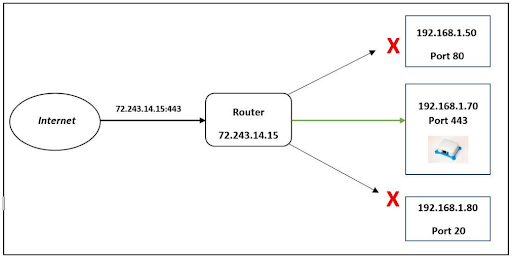
IP camera setup
If you are not so handy with computers, it may be wise to leave your IP camera setup to someone who does have such expertise. Still, we want to make this process as clear as possible so you can go through it all by yourself.
Getting individual addresses
To retrieve data from a specific device, it must have its own IP address. Do you have a Windows computer? Then go to 'execute' and type in the letters 'cmd', without spaces, and press enter. Type in 'ipconfig' and press enter again. The information below will appear - although the details may be different for you.
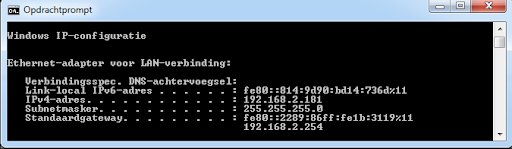
The IP address of the computer itself is 192.168.2.181. The user's IP range is 192.168.2.x, where the x is a number between 0 and 255. The gateway refers to the router, which is designated 192.168.2.254. The highest possible numbers are unlikely to be used; therefore, choose 250 and below for your cameras.
Assigning individual addresses
Now it's time to start assigning individual addresses to the cameras. You do this using the program IPsearch, which you can download for free. This piece of software finds all cameras that are connected. See the image below. Notice: similar software may already be included with your system. The operation will be broadly the same.
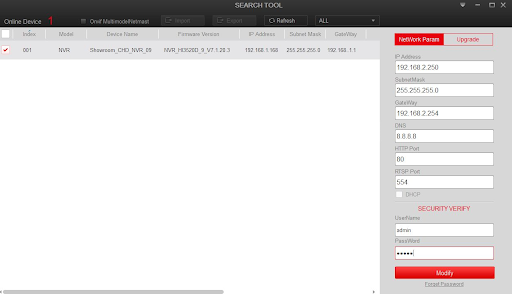
In the example above, you will see only one device but if you have several connected, you will see them appear below each other. Enter the desired data and press Modify. Done!
Want to make sure everything runs smoothly when implementing your new system? Our department installation and maintenance is happy to assist you!
| ✔ Installation & Service Department | ✔ Showroom in Gorinchem | ✔ Over 20 years security specialist |
